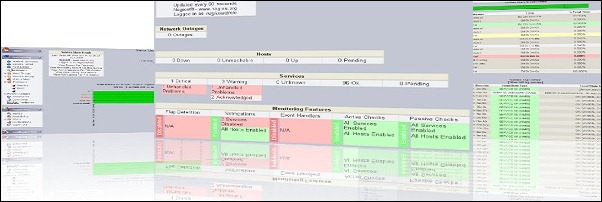
You can customize the Centreon web interface building your own dashboard using the Centreon widgets.
With this solution you can extend the Centreon functionalities configuring the monitor system in the way that best fit into your corporate network environment.
Prerequisites
- Linux distribution CentOS 6.x
- Working Nagios environment
- Configured Centreon application
Download widgets templates
From Centreon website download available templates to be installed in your system.
Widgets files .gz have to be extracted in the /usr/local/centreon/www/widgets/ directory.
tar –vxzf /install/widgetname.tar.tg
# cd /usr/local/centreon/www/widgets/
# tar -vxzf /install/centreon-widget-host-monitoring-1.1.2.tar.gz
# tar -vxzf /install/centreon-widget-hostgroup-monitoring-1.1.1.tar.gz
# tar -vxzf /install/centreon-widget-servicegroup-monitoring-1.1.0.tar.gz
# tar -vxzf /install/centreon-widget-service-monitoring-1.1.2.tar.gz
Rename folders to reflect the widgets default configuration path then assign files ownership to user centreon.
# mv centreon-widget-host-monitoring-1.1.2/ host-monitoring
# mv centreon-widget-hostgroup-monitoring-1.1.1/ hostgroup-monitoring
# mv centreon-widget-service-monitoring-1.1.2/ service-monitoring
# mv centreon-widget-servicegroup-monitoring-1.1.0/ servicegroup-monitoring
#chow centreon:centreon * -R
Install the widgets
From your browser, open Centreon and enter the credentials to login in the system.
Go to Administration > Modules > Widgets > Setup menu to see the list of available widgets.
Under Actions field click on the icon to install the desired widget then click OK in the popup window to confirm the installation.
Once the widgets have been installed, the Actions icons change. Clicking this new icon (recycle bin), the widget is uninstalled from the system.
Widgets configuration
From Centreon main screen, click Home > Custom Views menu. Click Add view button to configure a view.
Type a View name, select the Layout then click Submit.
Click Add widget button.
Type a Widget Title, select the widget type you want to install then click Submit.
Install all the views and widgets you may need following these steps. If you set up different views, you can show all of them in sequence by configuring a Rotation time.
The final result with four views configured.
You can also create your own widgets following the instructions in the Centreon website.







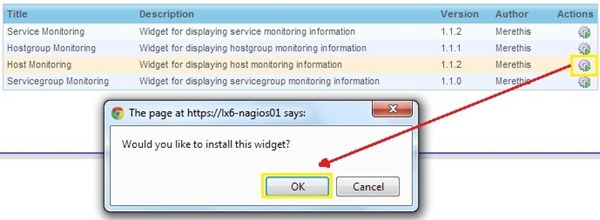





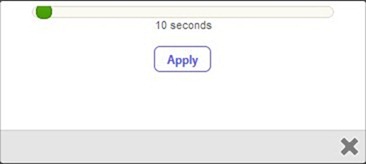










How do you install these widgets on FAN Nagios? FAN Nagios does use Centreon but I can't seem to find these locations.
I have the same question as Andre
Hey guys
Fan use different locations for centreon, use "locate widgets" to find yours (should be in /usr/share/centreon/www/widgets).
Thanks you Paolo for the tutorial.