During the operation of delete of a Desktop Pool in VMware Horizon, the Desktop Pool stuck in deleting state and it is not removed from the system.
When you face such situation, the only way to remove the Desktop Pool is done by editing the ADAM database.
Remove Desktop Pool stuck in deleting state
To fix this issue, the stuck Desktop Pool entries need to be removed from the ADAM database.
Open the ADSI Edit tool to establish a connection with the database. Right click the ADSI Edit item and select Connect to.
Enter View ADAM Database as Name for the connection and set the following options:
- In the Select or type a Distinguished Name or Naming Contest text box enter dc=vdi,dc=vmware,dc=int.
- Enter localhost in the Select or type a domain or server text box.
Click OK to establish the connection.
Expand the DC=vdi,dc=vmware,dc=int item and access the OU=Server Groups section. Search for the CN that contains the Desktop Pool to remove then right click the CN Name and select Delete.
Click Yes to confirm.
The Desktop Pool has been deleted successfully.
Access the OU=Applications section and search for the CN with the Desktop Pool to remove. Right click the item and select Delete.
Click Yes to confirm.
The Desktop Pool has been removed successfully.
Now go back to Inventory > Desktop area in VMware Horizon. The stuck Desktop Pool is no longer listed and it has been removed from Horizon.
Although this issue doesn't stop VMware Horizon service, it always recommended to have the system clean with no pending or stuck operations.



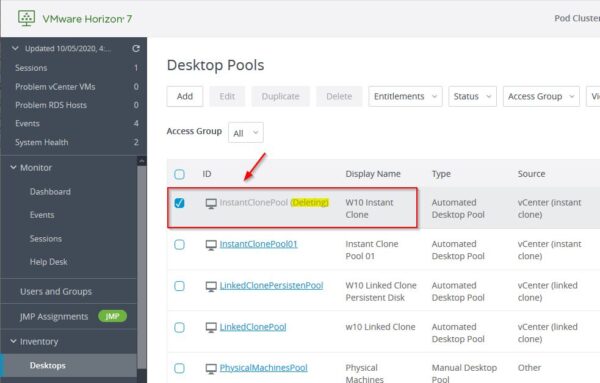



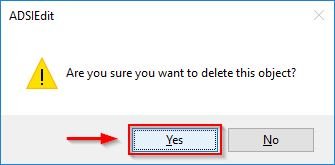














Thank you for your post. it does help me a lot with cleaning stuck in deleting desktop pool.
Only one thing is missing in your article, connect ADSI to view connection server instead of local host.