Kemp Load Balancer is a cost-effective solution to balance the VMware Horizon infrastructure to ensure maximum availability and provide the best experience for users.
To provide high availability and scalability for your Horizon infrastructure, multiple Connection Servers and Unified Access Gateways should be deployed in your virtual infrastructure and balanced with solutions such as Kemp LoadMaster.
A typical VMware Horizon deployment load balanced with Kemp.
Blog Series
Kemp Load Balancer for VMware Horizon deployment - pt.1
Kemp Load Balancer for VMware Horizon configuration - pt.2
Kemp Load Balancer for VMware Horizon configure HA - pt.3
Deploy Kemp Load Balancer
From vSphere Client, right click the desired resource object and select Deploy OVF Template.
Click Upload Files and select the files required for the installation. Click Next.
Specify the Virtual machine name and the location then click Next.
Select the compute resource and click Next.
Click Next.
Select the datastore to store the Kemp appliance and click Next.
Specify the networks to use. In this example, the Kemp appliance will be used to load balance both UAGs and Connection Servers located in DMZ and LAN areas. Select the LAN network for the Network field and the DMZ network for the Farm field. Click Next.
Click Finish to start the deployment.
When the installation has been completed, access the Kemp's console through the vSphere Client. Enter the default credentials to login:
user: bal
password: 1fourall
Enter the appliance IP Address for the LAN side and click OK.
Specify the default gateway and click OK.
Enter the DNS IP Addresses and click OK.
Leave blank and click OK if no HTTP(S) proxy server is used in your network.
Click Yes to apply the configuration.
Once the initial configuration has been completed, open your preferred browser and enter the URL https://<IP_Appliance_LAN> to access the Kemp GUI. Click Agree to accept the EULA.
Enter the trial license
You need a valid license to enable the Kemp functionality. If you don't have a purchased license yet, enter your Kemp Identifier and Password then click License Now to obtain a 30-day trial license.
Select the available Temp License and click Continue.
The license has been installed. Click Continue.
Configure the password
Next step is the configuration of the password for the bal user. Enter the new Password and click Set Password.
Click Continue.
Enter User and Password to access the appliance and click Login.
The Kemp Load Balancer's dashboard.
Part 2 will cover the configuration of the Kemp to load balance UAGs and Connection Servers of the Horizon infrastructure.


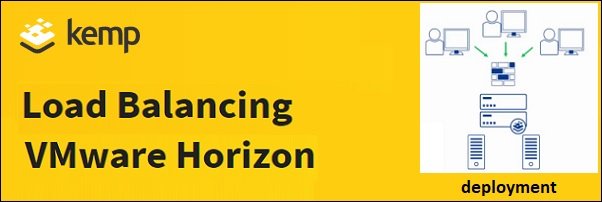
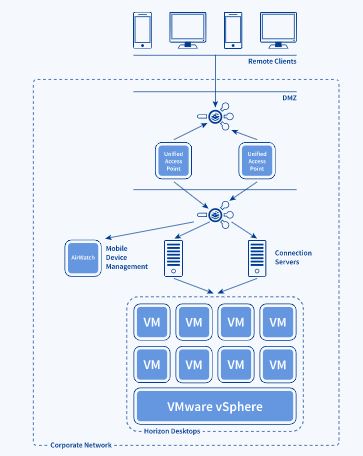




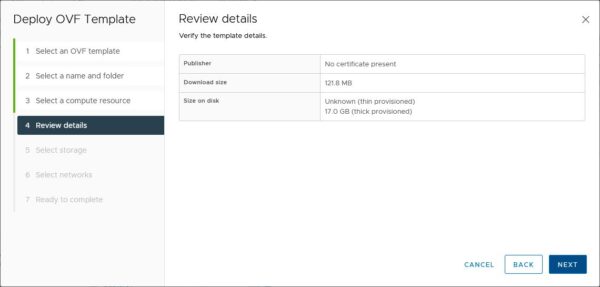








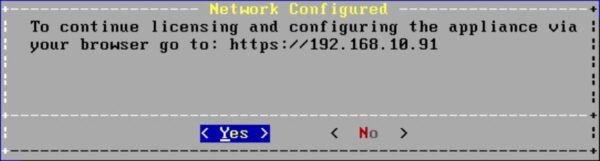






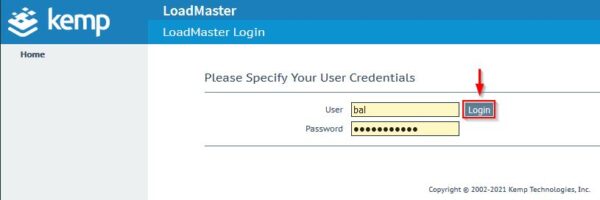










No Responses