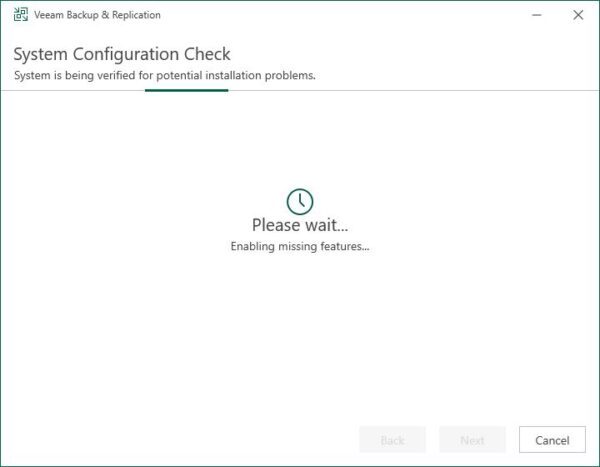Veeam v12 was released few weeks ago and now it's time to put the hands on the infrastructure and upgrade Veeam Backup & Replication to v12.
To proceed with a direct upgrade you must have at least Veeam version 10a (build 10.0.1.4854) or later. If you are using older version, check out the upgrade path.
Prerequisites
Before proceeding with the upgrade, there are some prerequisites to meet to accomplish a successful upgrade.
- Veeam Backup & Replication 12 uses the same license file format introduced with version 10 then if you are upgrading from Veeam v10 you don't need to convert the license.
- The minimum supported version for VMware ESXi and VMware vCenter is 6.0 or later.
- The minimum supported version for VMware Cloud Director is 10.1.
- If you are using a Hardened Repository, just follow this guide to succeed with the upgrade.
Upgrade sequence
To avoid service disruption, you should upgrade Veeam components by following a specific sequence.
- If Veeam ONE is installed in the infrastructure, this is the first component to upgrade.
- If Veeam Enterprise Manager is installed in the infrastructure, upgrade this component first.
- If you use both Veeam Enterprise Manager and Veeam ONE, first upgrade Veeam ONE then Veeam Enterprise Manager.
- If Veeam Backup for Microsoft 365 is installed on the same server as Veeam Backup & Replication, upgrade Veeam Backup for Microsoft 365 first.
- If you use Veeam Cloud Connect, make sure your Service Provider has already upgraded its system.
Veeam Agents and Plug-ins
- Agent for Windows or Linux - version 4.0 will stop working after the upgrade. Version 5.0 is supported but newer features provided won't be available. Recommended to upgrade the Agents to v6.0.
- Agent for Mac - version 1.0 will stop working after the upgrade. Version 1.0.1 is supported but newer features provided won't be available. Recommended to upgrade the Agents to v2.0 or later.
- If your backup infrastructure uses Veeam Plug-In for Oracle RMAN, SAP HANA or SAP on Oracle, you must upgrade Veeam Backup & Replication first, then upgrade the Plug-ins.
Storage Systems
If your backup infrastructure uses a storage system, make sure the installed OS is supported in version 12.
- HPE 3PAR WSAPI - minimum supported version 1.5.
- HPE Nimble - minimum supported version is 5.0.
- Dell Data Domain - supported version of the operating system is 6.2 to 7.10.
- HPE StoreOnce - minimum supported version is 3.18.18 for Gen3 and 4.2.3 for Gen4.
- Cisco HyperFlex - minimum supported version is v4.0(2x).
- Huawei - storage system not supported.
Before the upgrade
- Verify latest backups have been completed successfully.
- Make sure no Backup Jobs are running. In case of wait until they are completed.
- Disable Backup Copy Jobs.
- Disable CDP policies to allow the upgrade of the CDP filter will not be upgraded.
- Ensure there are no active tasks from standalone (unmounted) agents.
- Ensure there are no active Veeam Disaster Recovery Orchestrator tasks.
- Perform the configuration backup.
- Check if encryption is enabled for your configuration backup otherwise stored credentials will not be included.
Upgrade Veeam Backup & Replication to v12
From Veeam website, download the ISO of Veeam Backup & Replication v12.
Mount the ISO in the Veeam Backup Server to upgrade then double click the setup.exe file.
Click Upgrade to start the upgrade procedure. If you have Veeam Enterprise manager, this is the first component to upgrade.
Select Upgrade Veeam Backup & Replication.
Click I Accept.
Check the Update remote components automatically option then click Next.
Make sure a valid License is installed in the system then click Next.
Wait few seconds while missing features are enabled.
Select LOCAL SYSTEM account (Recommended) and click Next.
Select the appropriated Database configuration then click Next.
Click Yes to proceed with database upgrade.
The system performs the pre-upgrade check for possible compatibility issues.
Read the reported Compatibility Issues carefully then click Next. Make sure reported issues don't have an impact in the upgrade procedure.
Click Upgrade to run the upgrade.
The upgrade takes place. The entire process is composed by six steps.
After some minutes the upgarde procedure completes successfully. Click Finish to close the wizard.
Open the Veeam Backup & Replication console by entering the correct credentials then click Connect.
The Veeam v12 dashboard is displayed. If the upgrade the remote components option was selected during the configuration, available remote components, such as Proxy, Hardened Repositories, etc., will be automatically upgraded.
After the installation your build number will be 12.0.0.1420.
The procedure to upgrade Veeam Backup & Replication is simple and pretty straightforward. Just make sure that all prerequisites are met before proceeding with the upgrade to avoid issues with your current configured Backup Jobs.