When the pool is disabled, replicas used by Instant Clones are not removed automatically from vSphere, and even though they don't use resources, they consume storage.
The problem can be noticed when disabling the Desktop Pools in VMware Horizon manager through the Status > Disable Desktop Pool option.
Even disabling the pool, cp-parent and cp-replicate objects are not removed from vSphere environment.
Unfortunately the Delete from disk option available in vSphere Web Client is grayed out for these objects then you can't remove them.
To solve this matter, the Horizon installation includes the Instant Clone Cleanup Tool designed to remove these objects from vSphere.
Delete Instant Clones
Login to the Windows Server where the Horizon Connection Server is installed and open the Command Prompt. Navigate to C:\Program Files\VMware\VMware View\Server\tools\bin> directory and run the following command to connect the vCenter:
iccleanup.cmd -vc <vCenter> -uid administrator@vsphere.local -skipCertVeri
cd \Program Files\VMware\VMware View\Server\tools\bin
C:\...\bin>iccleanup.cmd -vc vcsa01 -uid administrator@lab.local -skipCertVeri
Enter the command list to display available objects:
> list
Identify the index of the internal VM group to remove and enter the command:
> delete --index 1
Now check if the group has been removed:
> back
> list
The internal VMs have been removed succesfully. Looking at vSphere Web Client, now no objects are present in the Resource Pool.
The Instant Clone Cleanup Tool is very useful to remove useless clones left by the system and to free up storage space.


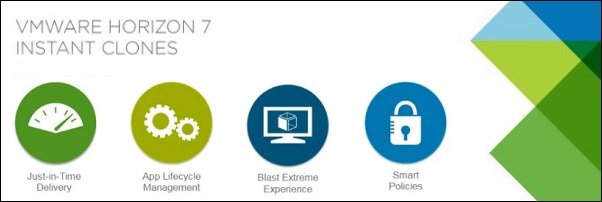

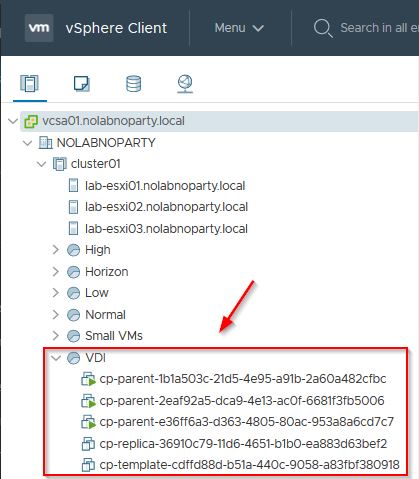

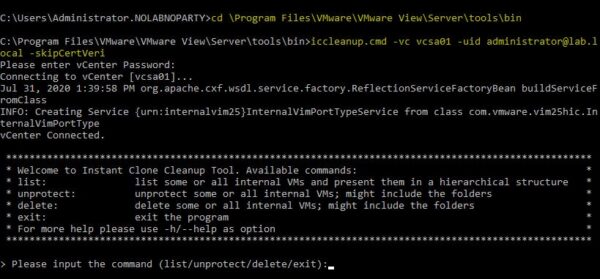



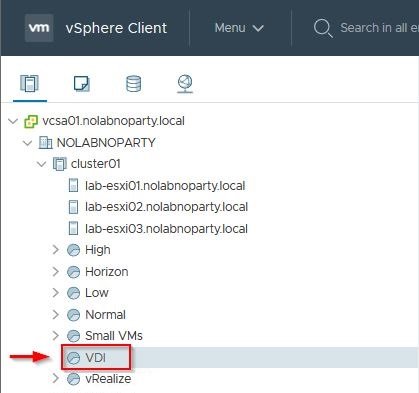









No Responses