To deploy packaged VMs (appliances), VMware uses the Open Virtualization Format (OVF) standard that makes the VMs deployment quick and easy.
An OVF package is composed by three files:
- .ovf - is an XML file that contains the metadata for the OVF package: name, hardware requirements, references to the other files in the OVF package
- .mf - is a manifest file that contains the SHA1 hash codes of all the files in the package
- .vmdk - is the disk image of the virtual machine
These files can be further processed and packaged into a single file, known as an OVA file.
During the deployment of an .OVA file, can happen that the procedure suddenly stops displaying the following error:
The provided manifest file is invalid. Invalid OVF manifest entry.
To fix the problem we need to extract the files from the OVA package using a free tool like 7-Zip and re-create the package using the VMware OVF Tool, a command-line utility that helps users import and export OVF packages.
Install the 7-Zip tool, right click the .OVA file to process then select 7-Zip > Extract Here.
From the .OVA file, three files are extracted: .ovf, .mf, and .vmdk.
Install VMware OVF Tool
Download the VMware OVF Tool from VMware website and run the installer. Click Next to begin.
Accept the EULA then click Next.
Leave default location and click Next.
Click Install to proceed with the installation.
The tool is being installed in the system.
When the installation has completed successfully, click Finish.
Re-create the packaged .OVA file
From the Windows machine, open the Command Prompt and go to the default VMware OVF Tool location.
C:\>cd "\Program Files\VMware\VMware OVF Tool"
To re-create the .OVA file, run the following command:
ovftool.exe \source_path\filename.ovf \target_path\filename.ova
Depending on the size of your .OVF file, time to process the file may vary from seconds up to minutes.
When the procedure completes successfully, the new .OVA file is created in the specified path.
Start the Deploy OVF Template wizard once again and specify the new create .OVA file as source.
In step 3 Select a resource, the system tries to validate the new package.
This time everything worked with no errors and the deployment of the package can be completed successfully.
With few steps the .OVA package can be recovered and used for new deployments.



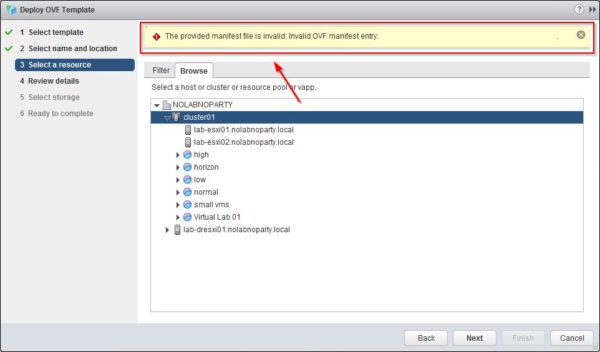





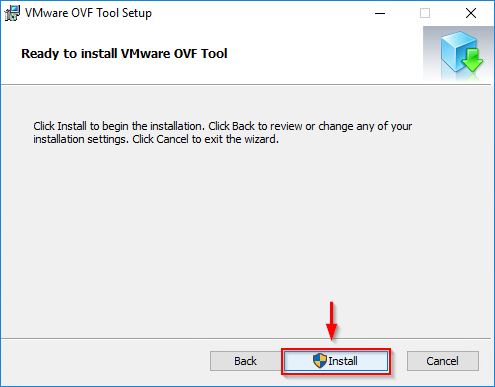





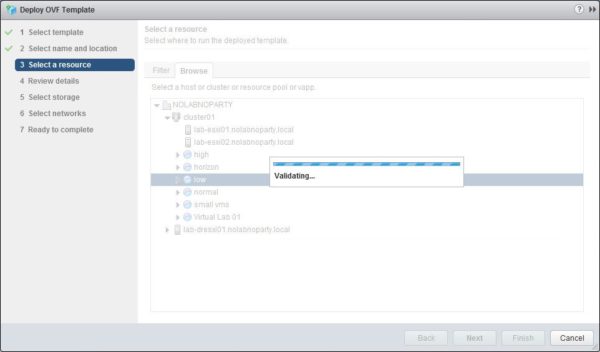










Thanks man, this worked a treat. I'm trying to export a VM (an old Windows 2003 DC) from a Vsphere 4.0 cluster to deploy into a 6.5 cluster. The export OVF worked fine with the old Vsphere client, but when deploying I got the message about the problems with the manifest. The ovftool did the trick - I just deleted the .MF file and ran it. The deployment worked fine then.
Followed above instructions, but then got below error:
Issues detected with selected template. Details: - 48:10:VALUE_ILLEGAL: Value ''PIIX4'' of ResourceSubType element not found in []. - 57:10:VALUE_ILLEGAL: Value ''PIIX4'' of ResourceSubType element not found in []. - 66:10:VALUE_ILLEGAL: Value ''3'' of Parent element does not refer to a ref of type DiskControllerReference.