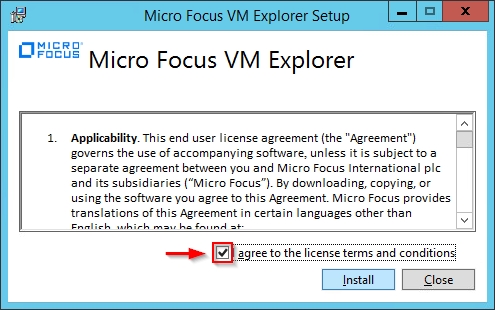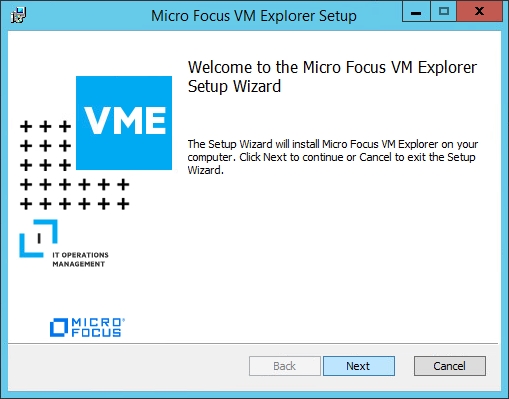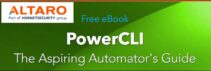The new release of Micro Focus (former HPE) VM Explorer 7.0 is available for download and provides a number of enhancements and fixes designed to better perform your backup tasks.
The new VM Explorer 7.0 includes the following main enhancements:
- Update to the latest technologies supporting the latest VMware VDDK version 6.5.2
- Micro Focus branding
Upgrade to VM Explorer 7.0
To proceed with application upgrade, download VM Explorer 7.0 and run the installer. The installation procedure requires only few clicks and performs the upgrade of existing VM Explorer installations.
Accept the EULA and click Install.
Click Next to continue.
Leave default folder and click Next.
Click Install to begin the installation.
The application is being installed in the system.
Check Launch Micro Focus VM Explorer now option and click Finish.
Click on the Earth picture to open the Web Interface.
Type the credentials to access VM Explorer and click Login.
When you access the Web Interface after the upgrade, VDDK needs to be upgraded to version 6.5.2. Click Install/initialize VD service.
Click on the link to download the VDDK 6.5.2 from VMware website.
From VMware website, select the correct package and click Download Now. Save the file anywhere in the VM Explorer server.
From the application, click Browse and select the VDDK file just downloaded.
Click Initialize VD Service to install the new VDDK release.
The VDDK is being initialized.
Once the VDDK has been successfully initialized, the Use VD Service can be enabled on backup or replication tasks. Click Close to exit the wizard.
When the VDDK upgrade wizard has been closed, the install license window is displayed. Click Install License to install the purchased license.
From License Manager tab, click Activate New License.
Select your licensing method (in the example Legacy) and click Next.
Paste the license received from Micro Focus then click Activate.
When the activation has completed successfully, click Close to exit the wizard.
The current license information is reported in the License Manager.
When both VDDK upgrade and license installation steps have been completed, you can access the dashboard by clicking Datacenter from main menu.
Micro Focus VM Explorer 7.0 is available to download as 30-day trial license. Detailed guides are also available to install VM Explorer and to configure backup and replication jobs.