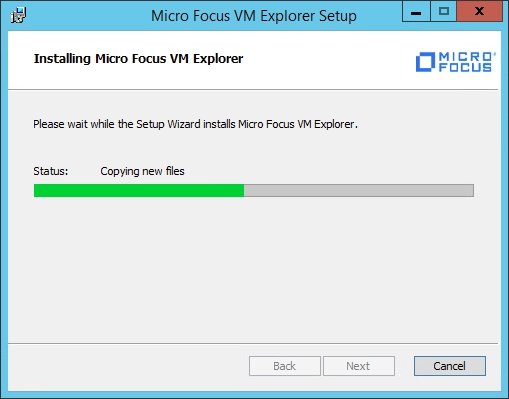Micro Focus recently released the new VM Explorer 7.1, a cost-effective backup solution to protect VMware vSphere and Hyper-V virtual environments.
Micro Focus VM Explorer (former Trilead and HPE) provides the capability to backup and replicate workloads to different cloud platforms such as Amazon S3, Microsoft Azure, Rackspace, and OpenStack without any intermediary gateway. VM Explorer is a valid product suitable for mid/small businesses provided with an intuitive web interface that makes the software really easy to manage.
What's new in version 7.1
Support for VMware vSphere 6.7
Version 7.1 adds the full support for vSphere 6.7 allowing to protect virtual machines running on latest VMware release. VMware Virtual Disk Development Kit (VDDK) v6.7 must be installed to enable incremental backup support.
Support for HPE 3PAR 3.3.1 Storage
Micro Focus VM Explorer 7.1 now supports latest HPE 3PAR storage version 3.3.1.
Bug fixes
Version 7.1 solves the browsing Microsoft Exchange database items issue and items can now be read consistently.
Upgrade VM Explorer to version 7.1
Download from Micro Focus website latest version of VM explorer and run the installer. Accept the EULA then click Install to start the wizard.
Click Next to proceed with the installation.
Leave default location and click Next.
Click Install to begin the installation.
The software is being installed.
When the installation has been completed, click Finish to exit the wizard and run the software.
Upgrade VDDK
When the software is executed after the installation/upgrade, you are prompted to update VDDK to allow incremental backups. Click Install/initialize VD Service.
Click the link to download the appropriate VDDK.
From the VMware website, select the required VDDK and click Download Now.
Click Browse and select the just downloaded VDDK file in .zip format.
When the VDDK has been selected, click Initialize VD Service.
VDDK has successfully initalized. Click Close to exit the window.
When the VDDK has initialized, enter the license key if you purchased one or just click OK to run the software in trial mode.
The VM Explorer 7.1 dashboard.
Once the installation has completed, you can proceed with Backup and Replication jobs configuration. A complete guide to configure VM Explorer is available as reference.
Micro Focus VM Explorer 7.1 is available to download as 30-day free trial for testing purposes.