Trying to send emails using Office 365, emails are not sent and the error "550 5.7.606 Access denied, banned sending IP" is reported by the system.
To protect users from spam, spoofing, and phishing Microsoft blocks IP addresses used by senders tagged as potential threat to Office 365 preventing all further communications. In a corporate environment, the IP address used to communicate with Office 365 environment is generally the firewall's Public IP.
If your Public IP has been tagged by Office 365, you are not longer able to send emails. To investigate the cause of the problem you need to open a Telnet session against Office 365's SMTP.
Check your Office 365 SMTP in the Office 365 portal, it should be something like:
nolabnoparty-com.mail.protection.outlook.com
Error 505 5.7.606 banned sending IP
To troubleshoot the problem, verify which IP address you are using to communicate with Office 365. To easily identify your Public IP, type in Google what is my ip.
When the used Public IP has been identified, using a tool like PuTTY you have to open a Telnet session to Office 365's SMTP using the port 25. Type the following commands:
EHLO
MAIL FROM: sender@domain.com
RCPT TO: recipient@domain.com
The reported error message explains the reason why the email cannot be sent, the used IP address is blocked by Office 365. To remove your IP address from the banned list, you have to open your favorite browser and type the address https://sender.office.com. Enter the required information and click Submit.
The system informs you an email has been sent to the specified recipient.
In the specified mailbox you will receive an email from Microsoft Delisting Service with a link needed to confirm your email address. After clicking the Confirm your email address link, you are returned to the Delist Portal.
Click Delist IP address button to remove the specified IP address from the banned list.
The system reports the IP address has been delisted. You need to wait up to 30 minutes before the change takes effect.
Check the system after delisting
To verify if your IP address has been delisted, try sending an email using the Telnet client.
This time no errors are reported by the SMTP. Also the Delist Portal confirms the IP address is not blocked any more.
If you experience problems in sending emails using Office 365, first check in the Delist Portal if your Public IP is blocked.




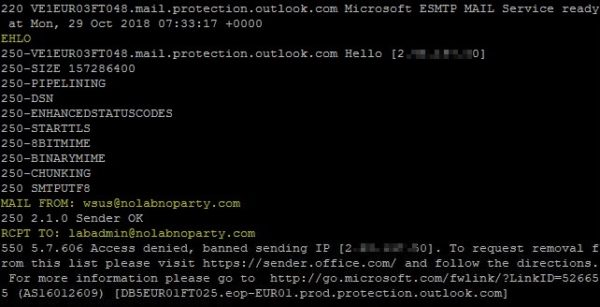

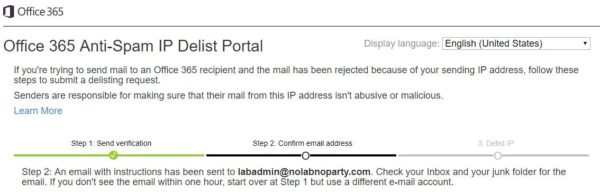
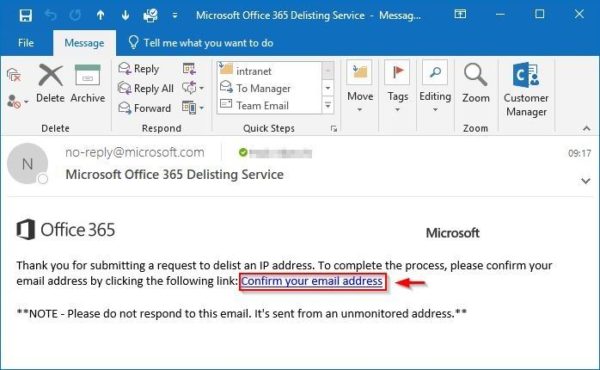
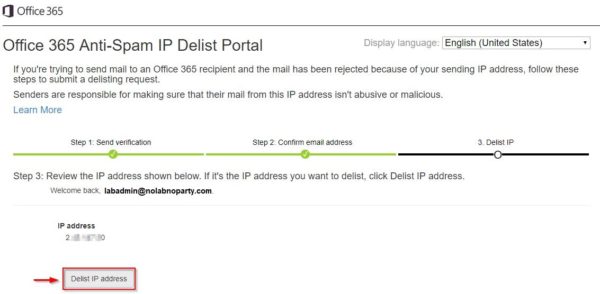
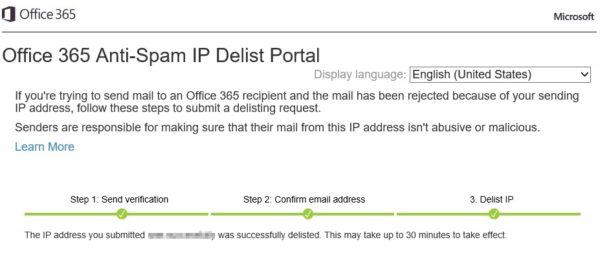

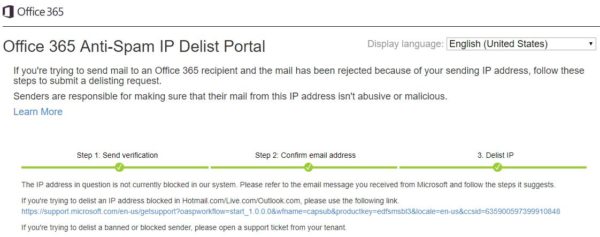


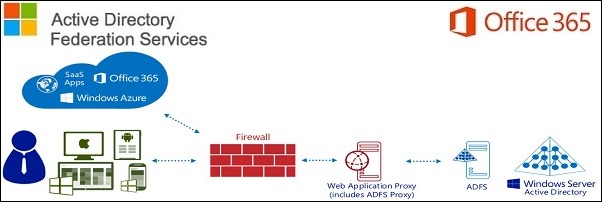






Too bad the Delist Portal doesn't really work. Have tried this for many domains under a specific mail server and the Delist Portal just never sends an e-mail for delisting. How to go from here? Any ideas or contact-options would be very welcome.
The reason you're not receiving any email is their domain fails DMARC verification. Really Microsoft??
OK, a slight modification / addition to my previous comment:
Using any of the expected e-mail addresses to unblock does not work (no e-mails ever received), but when I enter a Hotmail or an Outlook account I have, the Delist Portal DOES send an e-mail with delisting instructions immediately. Having completed the three-step plan hopefully this will help in delisting the specific mail server from Outlook's banned IP list 😐
Thank you Sebastian. Worked for me. I had exactly the same issue.