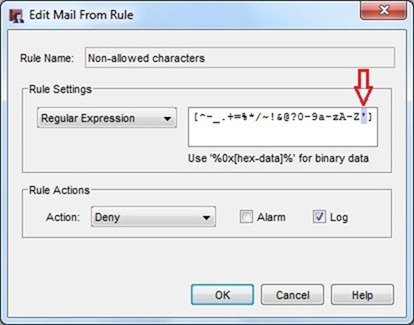To allow the apostrophe in email addresses with WatchGuard firewalls, it’s necessary to modify the SMTP-proxy configuration.
Even if apostrophe character is allowed in email addresses (ex. simon.o’connor@domain.com), if an external user tries sending an email to your network protected by WatchGuard firewall, the system may returns the sender the message of unavailable mailbox.

Procedure
Because SMTP-proxy by default doesn't allow the character “ ' ”, it is necessary to edit some settings to allow the apostrophe.
Open WatchGuard System Manager then Policy Manager. Right click the SMTP-proxy rule then select Modify Policy option.
Click the View/Edit Proxy button in the right side of Proxy action field.
Senders’ addresses
From Address > Mail From of the SMTP-proxy, click Change View button to switch to Advanced View. Click Edit button to edit the Non-allowed characters rule.
Add the apostrophe at the end of default Regular Expression then click OK.
from: [^-_.+=%*/~!&@?0-9a-zA-Z]
change to: [^-_.+=%*/~!&@?0-9a-zA-Z'] (note the ' at the end)
Recipients’ addresses
From Address > Rcpt To of the SMTP-proxy, click Change View button to switch to Advanced View. Click Edit button to edit the Non-allowed characters rule.
As done in previous step, add the apostrophe at the end of default Regular Expression then click OK.
To enable new settings save the configuration to the device.
The suggestion to avoid these problems is denying apostrophe use wherever possible in email addresses.