Recently acquired by Hewlett Packard Enterprise, Trilead released VM Explorer 6.1 bringing new features like copy of scheduled tasks, support for VDDK 6.0.2 and an improved FLR.
The new release includes also a re-branding of VM Explorer with an enhanced web interface.
What's new
VM Explorer 6.1 introduces several new feature and enhancements:
Brand-new HPE Web Interface
The web interface has been reskinned and improved providing additional features.
Export/Import config file
It's now possible to export/import the software configuration.
Network Drives
Network drives can now be added and managed.
Multiple file download for File-Level Restore
It's now possible to select multiple files to be downloaded at once in a single archive.
From the Dashboard select Management > Backup Explorer menu, right click the VM backup with the files to restore and select Locate Files option.
Select files to retrieve, right click the selection then select Download option.
The files are extracted and compressed in the folder specified.
Copy of Scheduled Tasks
Added the capability to clone with few clicks an entire Scheduled Task as well as to copy a single Task item into the same or a different Scheduled Task.
Support for new VD Services VDDK 6.0.2
Added support for the latest version of the VMware Virtual Disk Development Kit (VDDK).
Split Tape Backups
Larger VM backups can be easily copied to your tape library, being split into multiple media when necessary. Improved efficiency of tapes using all available space to store backup.
Install VM Backup
Download from Trilead website the software and run the installer. Click Next to start the installation wizard.
Accept the EULA then click Next.
Leave default location and click Next.
Click Install to begin installation.
The application is being installed.
Optionally enable the Launch VM Explorer now option to start the application immediately then click Finish to exit the wizard.
When the VM Explorer starter is displayed, click the Earth icon to access the web interface.
Type username and password then click Login button.
The VM Explorer Dashboard.
Configure VM Explorer
To configure VM Explorer environment and backup jobs, a complete setup guide can be found in this blog series:
• Trilead VM Explorer 6.0 installation – pt.1
• Trilead VM Explorer 6.0 setup – pt.2
• Trilead VM Explorer 6.0 backup VMs – pt.3
• Trilead VM Explorer 6.0 replication – pt.4
• Trilead VM Explorer 6.0 restore VMs – pt.5
To try the new features, VM Explorer 6.1 is available as 30-day trial.










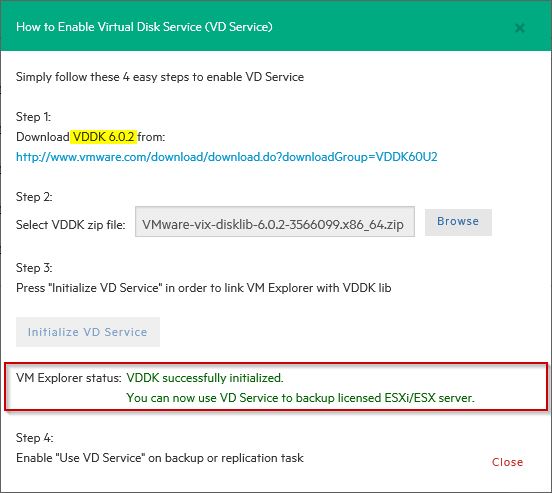



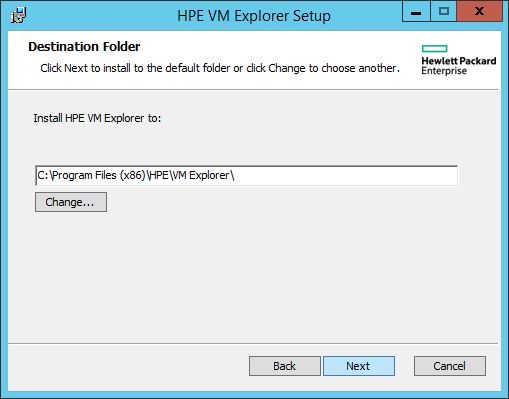












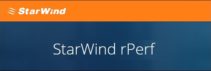


Ciao Paolo, complimenti per il tuo sito web molto interessante. Vorrei chiederti come mai il backup del Trilead solo per 2 macchine virtuali mi fallisce con questo errore "Failed: Exception Cloning disks: Failed to clone disk: Connection timed out (7208969)"