You can customize the login page of your VMware Horizon infrastructure by adding a custom logo, changing the background and modifying the text displayed.
When you access VMware Horizon via HTML, the default landing page is displayed.
Customize the login page
To provide a branded login page, you can customize the page in different ways:
- custom logo
- modify or remove text
- remove download links
- skip landing page
- different background
Customize images
To insert a custom logo and a different background, you need to replace the following images with the correct size:
- Logo - logo.png 240 x 113
- Background - bg_image.jpg 2560 x 1440
Once the images have been created, they must be copied to the Connection Servers under the C:\Program Files\VMware\VMware View\Server\broker\webapps\portal\webclient\icons-18199005 folder (Horizon 2106).
In this example, the blog logo will be used for the Horizon landing page.
Modify the text
To modify the text displayed, edit the bundle.properties file located under the C:\Program Files\VMware\VMware View\Server\broker\webapps\portal\WEB-INF\classes\com\vmware\vdi\installer\i18 folder.
For example, you can change the text to display.
The result with applied changes (you need to restart the service first). As you can see the landing page is now showing the custom logo, a different background and a different text.
Skip landing page
To skip the default landing page and go directly to the HTML login page, open the portal-links-html-access.properties file located under C:\ProgramData\VMware\VDM\portal directory.
Set the enable.download parameter as false.
enable.download=false
You must restart the VMware Horizon View Web Component service to activate new changes.
Once the service has been restarted, access VMware Horizon once again. The landing page is now skipped and displayed the new login page with the just configured customization.
When users attempt to access the VMware Horizon infrastructure, the login process is now faster since only the user's credentials are required.






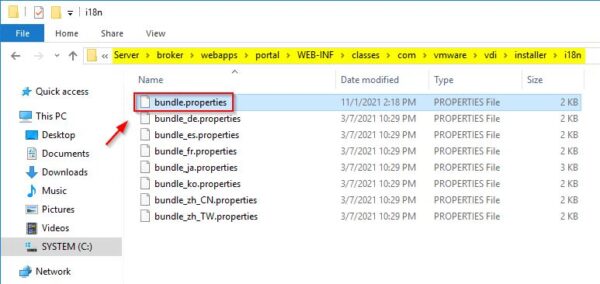
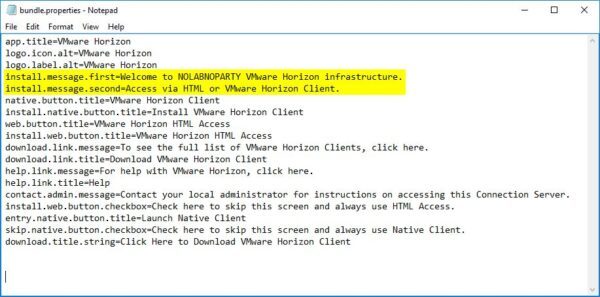








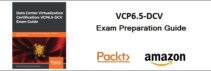





No Responses